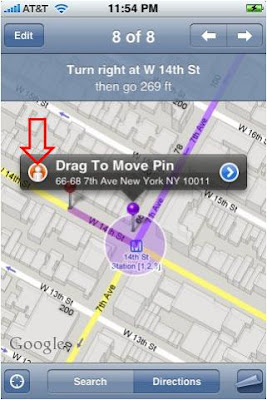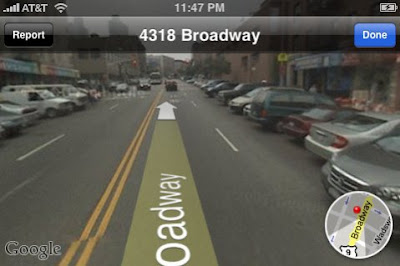April 27th, 2008 - It is 4:40 AM and it still feels like 4:40 PM coz its so humid around. Back to where I left, time to fix one of the many missing features/limitations of the iPhone. I have managed 3 of the essentials so far.
1. SIM-Fix - The first thing you probably do when you get a phone is to transfer the contacts from the SIM on the phone memory, so you can start making calls to your contacts. But on an iPhone its a lengthy procedure, especially coz Indians hardly save Contacts on their Address Book on their Home-PC, so getting it to synch with a phone is out of question. And just coz you have an iPhone are you going to go the extra mile and have an Address Book filled out, I didnt think so. So the solution was to get a third-party app downloaded and installed to acheive this task on the iPhone. The details on how you do that is mentioned in
here, just make sure you read it carefully and dont miss a step. These and many other third-party app is installed using a third-party software called "Installer". When you buy an unlocked phone, the "Installer" icon should be on the Home screen, if not, you are DOOMED. Coz getting the "Installer" on the iPhone is a geek job and if you are game for it, check
this out. As a matter of fact, if I see you filling out the Address Book at the end of reading the tutorials above, I wont be surprised :) I told you, it just aint easy with the iPhone. Besides, when was hacking actually easy??!!
2. SMS Fix - Assuming you know how to use the "Installer" by doing the first fix above, this one should be relatively simple. So by installing what is called "SMSD", again a third-party app, you will be able to delete individual SMS messages coming from the same number and forward SMS messages to multiple recipients. Before we start, remember you need to install the correct version of SMSD depending on the firmware version of the iPhone. The one mentioned below is for iPhones using firmware version 1.1.3 and 1.1.4. To check the iPhone firmware version, go to Settings>General>About
---Touch-Open the "Installer" app from the iPhone Home Screen
---Touch-Open the "Sources" option from the bottom task list
---Touch-Open "Edit" on the top right hand corner
---Touch-Open "Add" on the top left hand corner
---Type the Source:
http://repo.sosiphone.com/---Let it download. Once it is done, you will directed to the "Categories" under the "Install" option.
---Scroll the list and you should find something called "SOS iPhone - Applicatifs", Touch-Open
---Scroll the list again and you should find a Package named "SMSD Fr", Touch and it should install
---Once installed, you press the Home button, the screen will refresh and you will find a new icon called "SMSD". If not, just turn the phone Off and On and you should see it.
Remember, the original SMS/Text icon will still be there on the Home screen, both work simultaneously. If you dont want the old icon, thats gonna take another third-party app to do the job, I didnt think it was worth the labor and so I have it in there. What I found very intresting and also proud of the fact that "SMSD" is the brain child of an Indian. check his
page.
3. iPod Fix - So much for a jailbroken iPhone huh? Yeahh baby. Somehow these things challenge me and I'm going to be honest, I give up too but not before giving it a shot. So now for the iPod fix that will help you convert your Videos and Movies in a format supported by the iPhone. Music in a mp3 format can be just dragged and dropped in the iTunes and that does not need any conversion. Before I let you out on the third-party app, remember to download and install the latest version of Itunes from the Apple Web
site so you can start the synch job. So basically, what I found was 2 softwares, one that converts DVD Movies and the other converts regular Videos with .avi, .mpeg, .flv formats. For DVD Movie Convertor, download
this and for regular Video Convertor, download
this. If you are new to iTunes,
here is a good place to read on how to use it to play with your iPod, note that iTunes for iPhone has additional options.
4. Exchange OWA Fix - This is something I havent done for my phone yet but I want to mention it neverthless, coz I might be able to do something about it in the future and it is important for me. This is with regards checking your Office mail (if your Office is using an Exchange Sever) on the iPhone either using the "Mail" option or using OWA on the "Safari" Browser. Now I think you already heard me say that iPhone does not support ActiveSync with Exchange Server but it can still support thin clients like OWA using the IMAP protocol. What the f*** am I talking about, check it out
here ;)
---To check mail, using the "Mail" option on the iPhone, you need to follow
these instructions
---To check mail using the "Safari" browser option, check
this out.
Your IT guys really need to be in your pocket, if you want pull this one out. Remember, having ActiveSync support (by June 2008) only provides richer e-mail experience, the IT excercise to configure the Exchange Server for iPhone will still hold true.
Well thats a wrap on my first few fixes on the iPhone, honestly I'm not missing anything else that I think I need to fix to get what people may call "value for money". I'm actually better off now that I get to see videos, movies and listen to music when I'm done with my office chores. I guess the next fix or workaround on my agenda is to see how can I get this Bluetooth to work with any Stereo headphones available in the stores so I can get rid of Apple
ka thakela earphones. If you fixed something on the iPhone, do let me know, until next time, Ciao.
April 28th, 2008 - Well well....something that I didnt think I cared too much about but again I found that even "Applying a theme" on the iPhone is quite a task and thereby worth a geeks curiosity factor. So here we go....you again need to make sure the "Installer" app is on your iPhone. If you do, go to Installer>Install>Categories>System>SummerBoard, install this Package and when done, press the Home Button. You will see an icon on the Home Screen called "SMBPrefs". It opens up, touch the option Theme and you can choose the Theme you want to display, every time you choose one, the screen refreshes. By default, it will display 4 Themes including the Default (iPhone Theme.)
There are some more Themes you can install from Categories>Themes (SummerBoard), once installed, go to the Home Screen and follow the instuctions mentioned above. I must admit, the Themes look pretty cool with cuztomized icons, colors and wallpapers. Enjoy!!
So what was so great about applying a theme, well for starters, what you read above is the result of searching 2 hours to get a straight answer on the Internet, second if you need to install/copy/paste/replace a custom theme and for that matter any file or folders on the iPhone, you need to synch the iPhone with your Home-PC (with a Wi-Fi connection only) using a network protocol called SSH to do the job. See this. Yes, I know what you are thinking, F*** the iPhone...:) Nope, I'm not giving up. Have a good day.
Disclaimer: "If the instructions on my page work for you, I know you and if they dont, I dont know you"